What is a RAW File?
Many digital cameras today can take RAW images instead of or in addition to JPEG images. When you set your camera to take RAW images, whatever camera settings like, white balance etc, that are set, are embedded in the file, but not applied to the image. Also,when the image is stored on your memory card, it is not compressed as it is when storing it as a JPEG image. However, the resulting RAW file is much larger; thus you cannot store nearly as many images on your card as you can if you save the image in the usual JPEG format. In addition, it takes longer for your camera to write the data to the memory card, so it is not ready to take the next shot as quickly.
That’s the downside. The advantage of shooting RAW instead of JPEG images is that it avoids the JPEG compression that lowers the quality of the image as it is being saved to your memory card. Plus, since no manipulation has been done to the recorded pixels, you have a lot more flexibility when editing the image in Photoshop Elements. Generally speaking, you can make larger corrections without losing quality. In addition, there are are a additional sliders available in the Photoshop Elements’ Camera Raw editor that are not available from within the Full Editor.
That being said, most of us do not shoot RAW with our cameras. We leave that to the professionals, preferring to stay with our JPEG images. Well, what if we could open and adjust our normal JPEG images in the Camera Raw Editor of Photoshop Elements? Well we can. You don’t get all of the advantages you get from starting with a RAW image, but at least you can use the same techniques and sliders. You may find that the results you get are not only better, but also easier and quicker to apply. Try it and see for yourself.
Using the Camera RAW Editor
Here’s how you do it.
- Open the Full Editor in Photoshop Elements
- On the Menu, click on File > Open As…
- In the Open As.. dialog box, select Camera RAW on the Open As line. Navigate to and select your JPEG image and click on Open.
Your JPEG image opens in the Camera Raw Editor as if it were a RAW image.
The image above is the original JPEG as it opened in the Camera RAW Editor.
The original was taken on a bright sunny day with my camera set for incandescent light, so it’s way too blue. After a couple of quick adjustments, mostly with the Temperature slider, the image below resulted.
Now all need to do is click on Open to open the image in the Full Editor of Elements for any additional cropping etc I want to do. I have used this example a lot in my classes to remove the color cast using Levels. The results I obtained with the Camera RAW Editor are every bit as good and, I am able to do it much quicker.
There is a lot more to using the Camera Raw Editor than what I’ve shown here. The important thing is you do not have to start with a RAW image to make excellent use of it.
The screen shots were from PSE 5, but the steps are the same in both PSE 4 and PSE 6. Just make sure you have the latest version of Adobe’s Camera RAW 4.3.1, which you can download for from Adobe by clicking here.
Try it out and let me know what you think by leaving a comment.


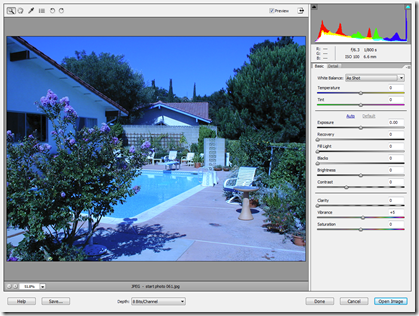
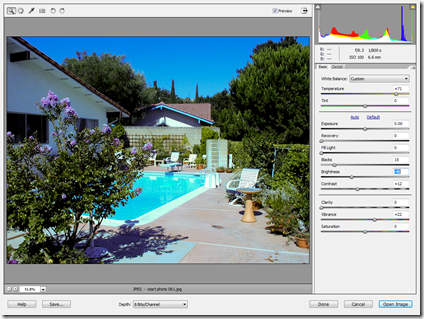
I like editing my jpg files in Camera Raw. One problem: If I exit using the “Done” button, my jpg doesn’t include the changes, or rather, it saves the chagnes in a kind of temporary form.
It seems I have to Save off a separately named jpg in order to have the changes stick.
LikeLike
Rudy,
If I understand you right, maybe this will help. I always keep the origianl and treat it as I would a negative from a conventional camera.
That being the case, I click on Open to open the corrected image in the Full Editor. I then use File > Save as… to save the edited version withr a different file name and into a different folder from the original. Also, I generally use Version Sets.
Hope this helps somewhat,
Don
LikeLike
Hi, For some reason I cannot find camera raw in my photoshop cs2. When I went through your method, the program gave me a failed message. I have the student edition, could that be the problem? If not, do I need to do something special to install camera raw into my computer? Thanks, James
LikeLike
James,
It sounds like you need to download and install the latest Camera Raw plug-in from Adobe. Here is the link to the download page.
http://www.adobe.com/support/downloads/detail.jsp?ftpID=3896
LikeLike
Hi Don,
I do have DPE 4.0 in my PC. My question is: there is a big sale for the 6.0 DPE and /or PE6 & Premiere Elements 4. Which one do you think I should purchase????? I would appreciate your answer and advise.
My e-mail address is: hbmocsai@yahoo.com
and my phone number is 310 645-0153
Thanks in advance.
Ester Horompoly (former student of yours)
LikeLike
Hi Ester,
I am not familar with the abbreviation “DPE 4.0”. Do you mean Photoshop Elements 4, which I abbreviate as PSE 4? If that is the case, then you may want to consider the following when making a decision whether or not to buy just PSE 6 or the bundle which has PSE 6 and Premiere Elements 4 (PRE 4).
PRE 4 is Adobe’s consumer video editing program, which can used to burn a DVD for viewing on a TV. PSE 6 can not burn DVDs directly. It can make slide shows that can be saved as a video file that is then used as the input to a vide editing program like PRE 4.
Buying the bundle of PSE 6 and PRE 4 provides a tighter integration between the two types of image formats, still images and videos, than using a second, non-Adobe program to burn the DVD. Plus, PSE 6 and PRE 4, share the same Catalog, which can help you organize both your images and videos. Also, with PRE 4 you can edit your video clips, add menus etc to the DVD.
Hope this helps somewhat,
Don
LikeLike
Hi:
I have PSE 6. Some of my jpegs open in ACR when I drag and drop them from Windows Explorer. Most of them do not. I can force them to open that way using the technique you cite, but I’m curious why some of them open that way naturally. Perhaps it is because I originally finihed them in PhotoShop using ACR and there was some information embedded in them. I notice that they open with all the ACR adjustments already applied. Like magic!
-wick
LikeLike
Wick,
Honestly, I don’t have an answer to your question. Your theory certainly sounds plausible to me. It would be easy enough to test.
I may try to test your theory when I get some time. If you look further into it, and learn why this is happening. Let us know, ok?
Don S.
LikeLike
Yes, it seems that if you once edit a jpg file in ACR it leaves an embedded record of the changes you made. It will, therefore, come up later in ACR with all the adjustments in place. The same jpeg will, of course, come up n another viewer without those changes. Apparently the ACR changes are embedded somewhere not seen or used by other viewers.
LikeLike
I just read about this possibility and tried it repeatedly and with different images in PSE 5 and got the following error message: Could not complete your request because of a program error. Do you have a suggestion? Would upgrading to PSE 7 enable me to do this?
LikeLike
Hi Rebecca,
Hey, I’m glad someone reads the blog now and then. I believe your problem is caused by using an old version of what is called ACR or Adobe Camera Raw. Having PSE 5, I think you may have quite an old version of the program.
You can download the latest version for free. Go to the Adobe web site, click on Support and then Downloads. Look around for ACR. I believe the newest version is 5.3, but I do not know if it is compatible with PSE 5.
I believe they added the Raw for JPEG in version 4 of ACR.
At any rate, download the latest version of ACR that works with PSE 5, and then follow the instructions for installing it. If that does not fix the problem, that may be a good reason to upgrade to PSE 7.
Let me know how you make out.
Don
LikeLike
Thank you so much for this post. I have looked all over and couldn’t figure out how to open a jpeg in acr in elements6. Thank you again!
LikeLike
You’re welcome, MaryLynn. I’m glad I was able to help.
LikeLike
Pic i get off sites, say “JPEG Image” some I can open and some I can’t ?
LikeLike
John,
I presume you mean some JPEGs do not open in ACR, and they do openproperly in the PSE Editor if you open them as a JPEG image.
What happens on those that do not open? Is there ae error message?
Can you viewing them in the Organizer and using Windows Explorer?
If they open everywhere but in the ACR, see if there is a new version of the ACR available relative to what you are using now.
Don
LikeLike
Can I ask ~ are you supposed to be able to open ANY .jpg in ACR, or only those from compatible cameras? I have downloaded and installed the latest ACR for PSE7 (5.5), but I cannot open my Canon S3 shot or my A1000 shots with it. I used the ‘open as…’ method but all I get is a canvas of grey fuzz! Is this because my cameras are not on the list they don’t have the option to shoot RAW)?
LikeLike
Coroine,
The simple answer it it should work with al JPEGs. In Step 3, make sure you click on the Camera RAW choice that has a lot of different formats in parentheses. There is another choice further down the list that says Photoshop RAW – you do not select that one. By the way, I just tried it on my PSE 7, and I noticed that my ACR is 5.6, not 5.5. It does not appear that you have the latest ACR installed. You might want to check your ACR version again.
Otherwise, I don’t know why it did not open properly.
Don S.
LikeLike
sounds like I’ve been opening the wrong raw! I shall have to try tomorrow as I’m on the laptop tonight. | installed 5.5 because it said it needed elements 8 for 5.6 ~ but if it works for you I may as well have the most up to date – I’ll do that tomorrow too 😀 THANKS – I’ll tell you how it goes 😀
LikeLike
Yup – it works fine when I use the RIGHT ‘open as’ 😀
LikeLike
THANK YOU! I knew there was a way to edit Jpegs as raw files, but I never would have found it on my own!
LikeLike
How do you get the 8 adjustments to appear on the right as shown. I have done all the downloads and no results. I get just a very simple adj along the top no 8 adjustments . I can get a jpeg picture but no adjustment pallet on the right.
LikeLike
Harold,
What version of PSE are you using? However, the Adobe Camera Raw (ACR) editor looks essentially the same in all versions of PSE.
Since you don’t see the sliders, I wonder if you have the right version of ACR for your particular version of PSE.
Are other parts of the dialog like the figures here? For example, are the Done, Cancel, and Open Image present in the lower right hand corner of the window?
What does the ACR workspace look like when you open a RAW image?
Don
LikeLike
I have a pure desperation question concerning using jpgs in Camera Raw: Is there a way to retrieve your editing metadata (the changes you made to the image while in camera raw) if you accidentally pressed “done” instead of “save image”…? With a raw image, if you opened the files again, they would retain the edits you made…but these jpgs do NOT!
Please tell me there’s a way to get it back…I’m desperate…I just fully edited a huge batch (~250 photos!) of jpgs one-by-one, then accidentally pressed “done” and now ALL of my editing is gone.
Is there any way to revert back to the custom settings??? When I immediately re-opened those same images in camera raw after the disastrous event, all of my settings were back at zero.
Help!!! 😦
-Rebecca
LikeLike
Hi Rebecca,
I’m sorry to say there is no way to recover your edited photos. When editing JPEG images with ACR as a RAW image, clicking on DONE has the same effect as clicking on CANCEL. I am assuming here that you do not use the Organizer of Photoshop Elements, which was why you were able to edit so many pictures without realizing you had a problem. I suspect if you had been using the Organizer, you would quite quickly have discovered your edited versions were not showing up in your Catalog.
It is really too bad this happened. But at least you still have your originals. You’ve lost untold hours of effort, but not the memories your original images provide.
Take care,
Don
LikeLike
I do think you can save those changes. When you press “Done” the changes are saved in a separate area, either an XML file or in a database. Other viewers won’t see them. When you open that file again in ACR, the changes will be there. You can then open that file in PSE and save it out as a JPEG with all the adjustments in place.
LikeLike
Thanks for the reply, anyway. I suspected there was no way to get the editing metadata back. 😦
It’s really too bad so many people/tutorials for jpgs in camera raw tell you that clicking ‘done’ will save your changes, just as it would if editing a raw file. It’s just not true!
Time to start all over again–
Thanks again for the reply
-Rebecca
LikeLike
I’m glad my article was not one of those. I probably should have covered that, but I assumed the user would be going into the Full Editor for making additional changes.
Don
LikeLike
Is there a way to open multiple jpeg photos in Camera Raw? I can open one but when select more than 1 and select Camera Raw it opens all photos in the regular editor.
Thank you
LikeLike
Brenda,
As far as I can tell, you can only open one JPEG at a time in the ACR. And I should have clarified that I was referring to ACR as called from within PSE.
LikeLike
Brenda, if you have CS3 or higher you can open multiple jpgs to edit in Camera Raw. Just open up Adobe Bridge and select all of the jpgs you want, click on File –> Open in Camera Raw
If you have earlier versions than CS3, though, you’re out of luck. 😦
LikeLike
Brenda, if you have CS3 or higher you can open multiple jpgs to edit in Camera Raw. Just open up Adobe Bridge and select all of the jpgs you want, click on File –> Open in Camera Raw
If you have earlier versions than CS3, though, you’re out of luck. 😦
LikeLike
I really want to save the changes I’ve made in ACR to my JPEGs. When I try to upload the edited images to Facebook, they show up without the edits… It makes me really sad.
LikeLike
Have you tried the following, Daniela? After you have edited the JPEG image with ACR, save it as another JPEG image, and then upload it.
LikeLike
You’re right. The ACR changes are stored as a separate file. You have to save out the jpegs with “save as”.
LikeLike